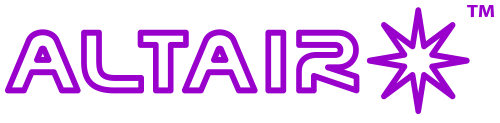The Capture & Resolution menu appears under the Camera List menu, shown below. This menu allows you to capture video, or a single “still” image just like any digital camera. The “Resolution” field let’s you choose the video or still image resolution and is set by default at maximum resolution for your camera. Tip: Choosing a lower resolution can speed up video capture and reduce file size.

Video capture with the “Record” button: Clicking “Record” starts video capture. Clicking “Record” again stops the video capture. Video is recorded in the chosen resolution and file format.
Still image capture with the “Snap” button: Clicking the “Snap” button takes a single “still” frame just like a normal camera, which is immediately displayed in a new preview tab on the right. Each time you click “Snap”, a new preview tab is created. Right-clicking on the new tab gives options to save it as an image file, in your choice of format.
The Exposure & Gain menu is below the Capture & Resolution menu in the left-hand sidebar. You’ll notice slider controls for choosing exposure and gain settings. Exposure is the length of time in milliseconds the virtual shutter of the camera stays open. Longer exposures can cause motion blurring, shorter exposures can freeze movement. Gain is a multiplication of the brightness of the signal from the camera, equivalent to ISO on a film camera but expressed in a multiplication of brightness. Excessive gain can cause noise in the image.

Auto Exposure Mode. If you click on the “Auto Exposure” tick-box at the top left of the Exposure & Gain menu (selected in the above image), you’ll notice a green “Exposure” box appear on the camera preview pane on the right-hand side. This box can be moved about or resized by dragging the middle area, or resized using the “handles” at the edge. When Auto Exposure mode is active, the camera will attempt to expose what is inside the green boxed area you have defined, to a desired level set in the “Exposure Target” slider. This level is usually defaulted to “120”. Moving the “Exposure Target” slider will increase or decrease the exposure level. As you adjust the target level the camera will try to maintain the desired brightness within the box automatically by increasing or decreasing the exposure length per video frame. Tip: Auto exposure mode is mostly used in microscopy and works at up to around 1 second exposure time (1000ms) but for longer exposures manual control is better. Auto exposure mode is not recommended for astronomy, because it’s important to maintain uniformity of exposure. Rather use manual exposure and gain selection for astronomy.
Manual Exposure and Gain Mode. To enter manual mode, de-select the Auto Exposure tick-box. You now have manual control over the camera exposure duration and gain by means of the slider controls. For precise exposure selection, you can click on the numerical value shown above the slider, and enter the value manually in a popup box using the keyboard, for example, you may want to enter a precise number of milliseconds in the field. NOTE: Video mode only allows exposures of maximum 5000 milliseconds (5 seconds). For manual gain selection, the slider and the left or right arrow keys are used. It is not possible to enter a gain value manually in the box like you can with exposure duration, however the steps are more discreet therefore this shouldn’t be a problem.