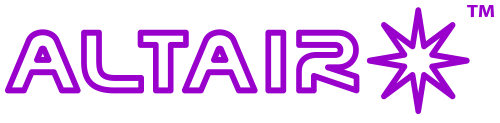Live stacking in AltairCapture is used to enhance your views of deepsky objects or solar system objects but combining several exposures in real-time to form a brighter image with lower noise (less grainy appearance). It can also be used for imaging in near total darkness.
Firstly, focus and frame the object you want to observe in Video or Trigger mode.

Start with the default of 10 frames to stack. (More frames may be too much for older computers to handle).
Live stacking menu options:
Align Frames is recommended if your telescope mount isn’t tracking very accurately, or suffers from field-rotation.
Type of alignment:
- Planet aligns frames by detecting large objects like planets.
- Deepsky aligns frames by detecting stars (similar to the digital image stabilization in a video camera).
Mode lets you choose how stacked images are combined into a stacked image.
- Additive mode adds the brightness values of corresponding pixels over all the stacked frames. As more frames are added to make up the stacked image, you will notice an increase in brightness. This is the most commonly used mode because it enhances faint deepsky objects against the background sky.
- Average mode takes an average of the pixels on each frame to reduce noise (grainy appearance) in the image.
Status indicators:
- Input gives the number of frames incoming from which the stack is composed. This number will increase to the number of frames you have chosen to stack.
- Output gives the number of stacked frames being displayed (for example, 5 frames, composed of 10 stacked frames each being displayed).
- Status should display “OK” when stacking is working correctly.
Click “Enable” to begin stacking.
Tips:
Using camera controls whilst stacking: You can adjust the exposure, gain, colour balance, and other controls to get the best image whilst stacking is running in Video Mode only (not Trigger mode). Each time you make changes it will take a little time to show the effects in the stacked image. A small change in exposure time can make a big change in the stacked image so make changes incrementally.
Long exposure stacking: Stacking works in Trigger Mode (long exposures) and Video Mode (up to 5secs exposures. To stack exposures longer than 5 seconds, enable Trigger mode and select the exposure and gain, then click “Loop”. Once the camera is looping, select “Enable” in the stacking menu. Controls like gain, colour balance and exposure cannot be used when in Trigger Mode. You need to switch off Looping before making changes.
Darkframe subtraction and stacking: Sometimes stacking can show up “warm” or “hot” pixels, because it intensifies image brightness just like a really long exposure. You can enable Real-time Dark Frame Subtraction to eliminate them.
Performance: For best performance, try setting “Frame rate” at the slowest setting in the Frame Rate menu. This will allow time for your computer to stack the frames. If your PC gives slow performance, you can also try stacking less frames (say 5 instead of 10) to improve stability.