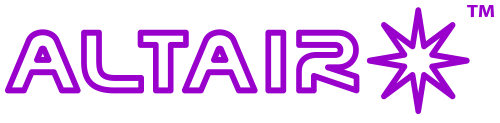N.I.N.A already contains the necessary drivers for Altair Astro cameras.
We encourage users to first check their camera is working correctly on their equipment by running it in AltairCapture. (Starting up in Altair Capture – quick guide)
Should you need to, you are able to download and install the latest version of Altair Capture ( Click here to go to downloads page). This will also contain the latest versions of Altair Camera Drivers.
We would also recommend that you connect your Altair Astro Camera via a good quality USB 2.0 or USB 3.0 lead as applicable to your setup (USB 3.0 is prefferred wherever possible)
Starting up with N.I.N.A
You will need to select your camera in the drop down menu. If it does not appear in the list press the refresh button. If you still do not see your camera please check the connection and also , if necessary reinstall Altair Capture and reboot your system.

Once you selected your camera press the Connect button to connect the device.

Once your device is connected it will display various information about the camera (if available) in the camera section.

Here you can set the various settins for your camera such as your Gain settings, Offsets etc.

You can also set the sensor window heating here to help prevent condensation issues on the sensor glass.

Sensor cooling and heating oprions are also found here as well as a graph showing you your sensor temperature. We would recommend a sensor temperature setting of around -5 to -10 degrees C.

Once this is all configured to your specific settings for your specific equipment, your 26C is ready for use.