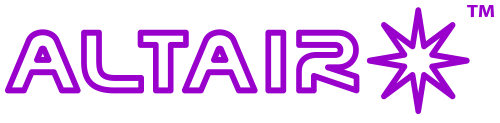This is about manual focusing using those opposable thumbs and is aimed at the beginner.
To focus manually, you need a reasonably fast frame rate so you can see the effect of turning the focuser knob on the screen. The problem is that stars can become quite faint at less than a second exposure, making it more difficult to see what’s going on. Here are some tips to get a better star-image to work with.
Start off with a relatively long exposure duration. An out-of focus star will appear as a large “blobby” thing which can be rather faint. You can start off with 3-5 secs exposure to find the blobs against the background sky, and then try turning the focuser knob one way or the other so that the blobs decrease in size. Now you know what direction to turn the focuser knob.
As your focus gets better and the blobs condense to points, you can decrease the exposure time. Eventually you’ll have small star points.
Sometimes it helps to increase the gain and change the histogram settings:
Gain. Increase the gain in the gain menu to amplify the signal. (Equivalent to ISO on a DSLR camera). Go on – dial it up to full to see what happens!

Histogram stretch. Open the histogram menu on the left. A graph appears, which will “react” in real time as the camera picks up light. Colour cameras display separate peaks on the graph for each colour, mono cameras just show a grey graph. The graph represents intensity levels of the camera pixels against their volume. Intensity runs along the horizontal axis from left to right, right being the most intense. Height shows the relative number of pixels with this value. Where there’s a peak, you have a lot of pixels with high intensity. You may not see anything on the graph if the image is very dark, so try it in daytime or shine a light into the lens just to see the graph move, and to get a feel for the interface.

You can set the portion of the histogram which is displayed by moving your mouse on the edge of the graph, and then clicking and dragging the little line from the righthand edge towards the left. This will “stretch” the histogram (or compress it depending on your point of view), and it will dramatically brighten the image in real-time. The same effect can be achieved by typing a lower value, say “30” in the “Right” box. Clicking “Defaults” will reset the histogram:

The effect on the image is quite dramatic, and faint objects (including stars) will appear very intense. Noise will appear too – this is perfectly normal.
If you have a mouse-wheel you can use the hand icon at the top of the screen to centre a bright star and use the mouse wheel to zoom in.

Cameras have very small pixels, so you will always see a “blob”, even at hig magnification when the star looks focused at normal preview scale. In fact, at around 400x the star may look very big and “blobby”, and it may jump around a bit due to air currents (seeing) and your mount’s tracking errors (periodic error), so take your time. The trick is to get the blob as small as possible, but it will never be perfect, and it will always change a little due to to changes in air density above the telescope. One often ends up focusing on an “average” position they feel is best. Every time you touch the scope, you’ll cause vibration which will need to settle a bit before you can make the next adjustment. You may develop a rhythm where you tweak the focuser knob, then wait to see the effect, and so-on. Some imagers can take around 15 minutes to focus, some even more. You’ll get a feel for it. When you’re focused, lock your focuser if it has a locking thumbscrew (which most Altair scopes do) and then you can apply more appropriate settings for long exposures. Focus points can change as the scope cools or warms up too so you may need to re-focus at some point during the night.